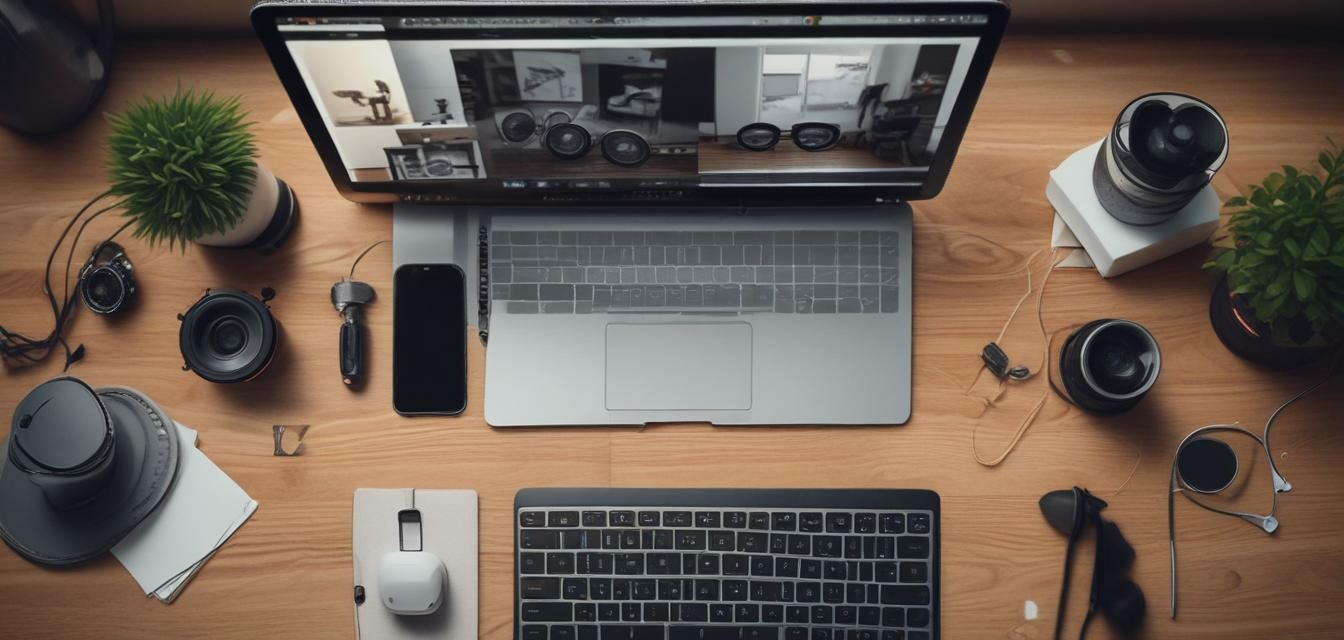
Handling Webcam Tech Issues: A Troubleshooting Guide
Key Takeaways
- Identifying common webcam issues can save time and frustration.
- Most issues can be resolved with simple troubleshooting steps.
- Keeping your software updated is crucial for smooth performance.
- Adjusting settings can significantly improve video quality.
- Always check hardware connections before diving into software solutions.
Webcams have become essential in our everyday lives, whether for remote work, online meetings, or streaming your favorite games. Yet, despite their growing importance, tech issues can arise that disrupt our video communication. This guide will help you troubleshoot common webcam problems, ensuring your experience remains smooth and enjoyable.
Common Webcam Issues
Understanding the specific issues that may arise will help you effectively address them. Here are some of the most common webcam problems:
| Issue | Description |
|---|---|
| No video feed | Your webcam fails to display video when activated. |
| Poor video quality | The video appears blurry or pixelated during streaming. |
| Webcam not recognized | Your computer fails to detect the webcam. |
| Audio issues | The microphone isn't capturing audio properly or is muted. |
| Software incompatibility | The webcam does not work with specific software or applications. |
Troubleshooting Tips
Here's how to troubleshoot each issue effectively:
No video feed
- Check if the webcam is properly connected.
- Restart your computer.
- Ensure the correct application is using the webcam.
Poor video quality
- Adjust lighting conditions in the room.
- Change the camera settings in the application.
- Clean the webcam lens with a soft cloth.
Webcam not recognized
- Reconnect the webcam to a different USB port.
- Check if the webcam is enabled in Device Manager.
- Install or update the necessary webcam drivers.
Audio issues
- Ensure the microphone is not muted in the settings.
- Adjust volume levels both in the application and system settings.
- Try disconnecting and reconnecting the microphone.
Software incompatibility
- Verify that the webcam software is up to date.
- Try using another application to check compatibility.
- Restart the application in case of a glitch.
Understanding Webcam Settings
Many webcam applications provide settings that allow you to enhance your video and audio experience. Here are some features you can explore:
| Setting | Description |
|---|---|
| Resolution | Adjusts the clarity of the video feed. |
| Frame Rate | Determines the smoothness of motion in the video. |
| Brightness | Changes the brightness level for better visibility. |
| Contrast | Modifies the difference between light and dark areas. |
| Audio Input | Selects the appropriate microphone for clear audio. |
For more in-depth guidance, consider exploring our webcam buying guides to help choose the best webcam for your needs.
Tips for Preventing Webcam Tech Issues
- Keep software and drivers updated regularly.
- Perform routine checks on hardware connections.
- Ensure good lighting and appropriate backgrounds for streaming.
- Utilize software updates to fix any bugs.
- Manage privacy settings to secure your webcam against unauthorized access.
When to Seek Professional Help
If you have tried all the troubleshooting steps but the problem persists, it may be time to reach out for professional help. This could be a technical support service or even the manufacturer of your webcam, especially if it's under warranty.
Conclusion
Handling webcam tech issues doesn't have to be a daunting task. With the right knowledge and tools, you can resolve most common problems quickly, allowing you to enjoy seamless video communication. Remember to keep your software updated, regularly check connections, and make adjustments to settings for optimal performance!
Pros
- Easy troubleshooting steps available for common issues.
- Improved video and audio quality with proper settings.
- Regular updates keep software running smoothly.
Cons
- Some issues may require professional intervention.
- Initial learning curve for troubleshooting.
- Hardware limitations can restrict functionality.
For more valuable resources on webcam usage and tips, visit our webcam usage tips.
By applying these techniques and tips, you can optimize your webcam performance and enhance your online interactions. Happy streaming!